Overview
Squirrelcart allows you to submit shipments directly to FedEx over the web. The shipments get assigned a tracking number, you print out the label, and the customer receives a ship notification email (if enabled). You can then attach the label to your package and drop it off at a FedEx location, drop box, or include it in your regularly scheduled pickup.
In order to use this feature, you must enable FedEx Web Services.
Submitting a Shipment
- Initiate Shipment Process
You can start this process in 3 ways:
Method 1: From within an open order record (in edit mode), click the Add FedEx Shipment button.
OR
Method 2: When viewing the Shipments table, click the Add FedEx Shipment button.
OR
Method 3: Click the Ship Package menu link for FedEx:
You will be presented with a form to create your shipment. - Enter Order Number (optional)
If you chose Method 1 above, information from the order will automatically be entered into the form to get you started.
If you chose method 2 or 3 above, you may assign this shipment to an order using the Squirrelcart Order Number Lookup fieldset:

Assigning a shipment to an order allows the customer to track the shipment in your storefront, and makes it easier for you to locate the shipment when viewing their order in the control panel. It also pre-populates the fields on the shipment form with the address information from the order. -
Fill Out Form
Fill out the form and click Submit.

If you select an order when generating a shipment, if there is enough information to attempt to create the shipment it will automatically be submitted to FedEx and you will be prompted to confirm the shipment. 
-
Confirm Rate Estimate
Click Yes, Submit Shipment to confirm the shipment.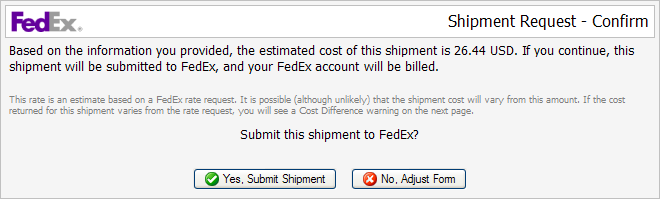
-
Print Label
Click OK to print label. When done, close the window.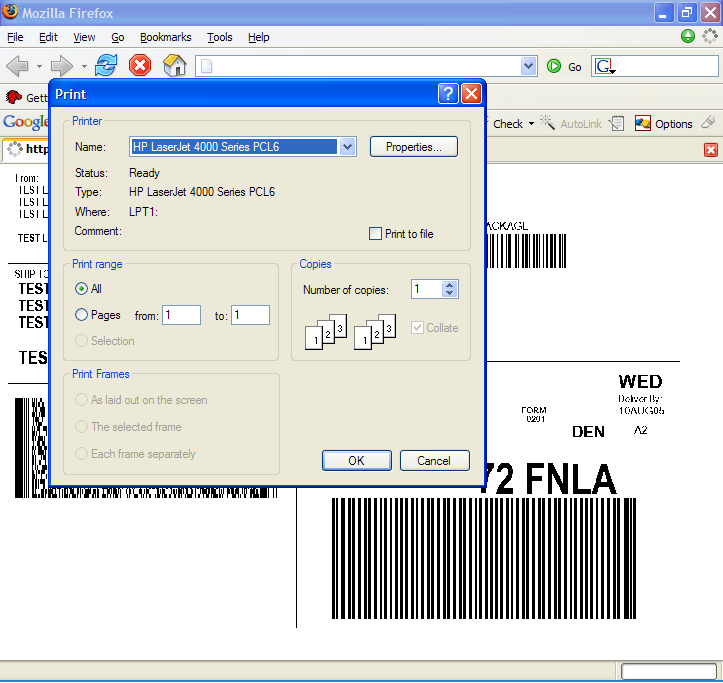
-
Final Results
The status of the shipment will be shown as follows: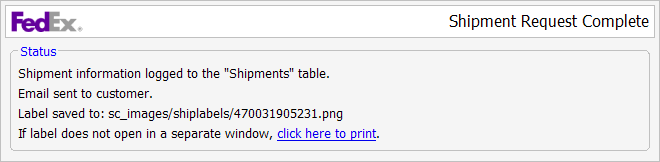
© 2001-2017 Lighthouse Development. All Rights Reserved.